If you are using Windows 7 or other operating system and you are receiving a blue screen, probabilities are very high that the error is in any driver or hardware connected, Windows just does not break down like that very much except the problem is attached to hardware somehow
Once you have recognized the driver reasoning the problem, try and head into Safe Mode and uninstall or improve the driver causing the trouble—sometimes the driver won't be detectable,
One of the most annoying things about troubleshooting random blue screen errors is that the computer re starts before you have a possibility to write down the error messages so you can Google them later. Here’s how to get rid of that.
This is particularly annoying if you keep getting blue screen errors for the reason that of some device clash. I remember that one day I was going to install a new window on my computer but after loading setup my system get reboot I thought that my hard disk has been damaged but that was happening due to a wrong driver installed by me. Know lets come towards our topic
Disable Automatic shutdown after Blue Screen Errors
The rapid and easy answer is to just turn off the automatic reboot option and force the blue screen to wait there, so that is what i will show today.Right-click on the Computer icon and select Properties. Windows 7 or Vista users will be taken to the windows properties screen, know click on advanced system settings.
The Advanced tab must already be selected, know you will click the Settings button below “Start up and Recovery”.
Here we go… now you have to UN check the selection for automatically restart under the System failure section.
Next time when you will get a Blue screen error you will be capable to see it and able to write down the error message which is causing for system reboot so that you can Google for its solution. You will have to manually reboot the computer if this occurs.





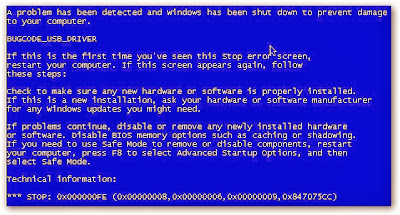
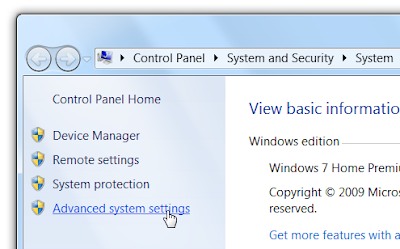
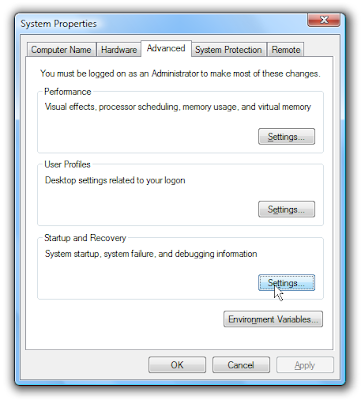
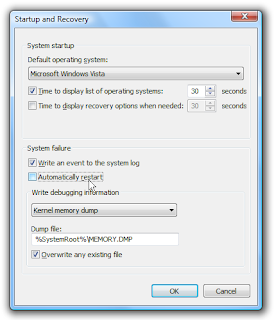



0 comments:
Post a Comment